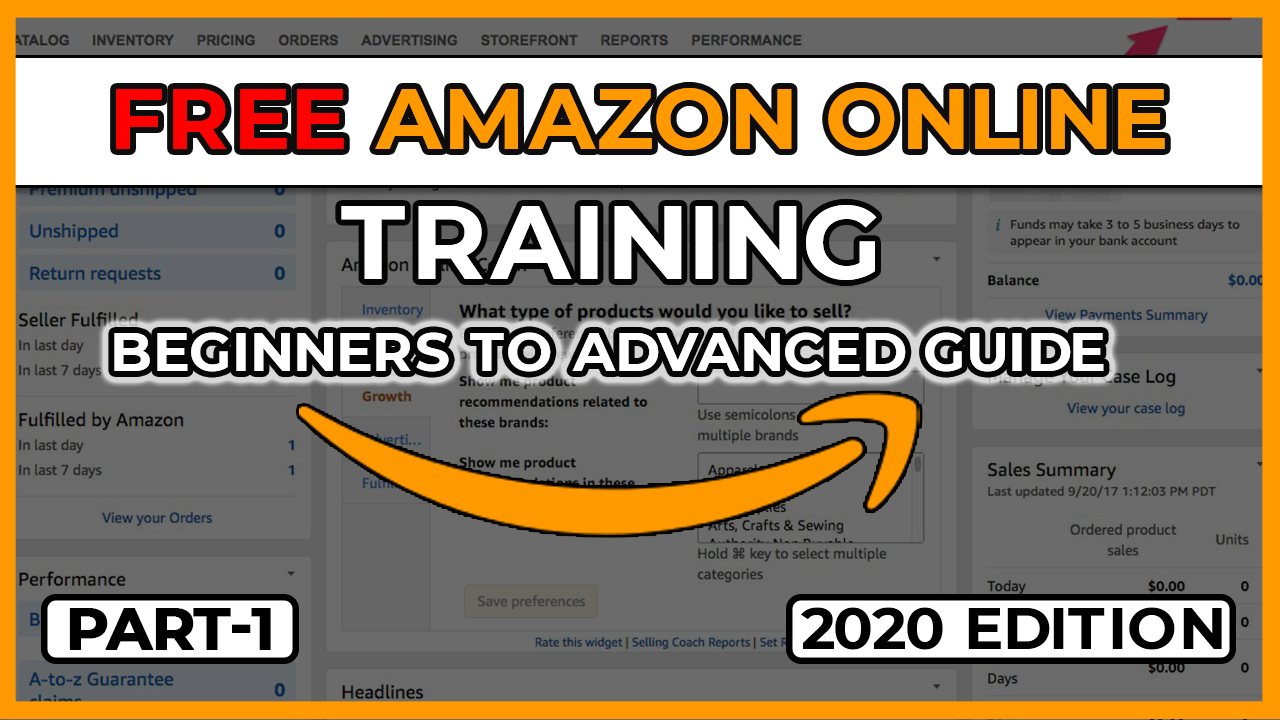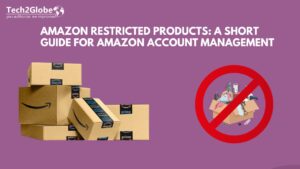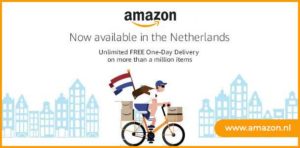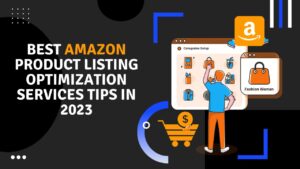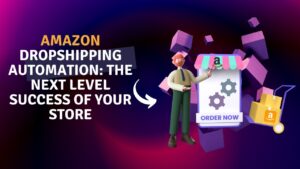AMAZON FREE TRAINING
Tech2Globe Initiative
Nursing the E-commerce industry from past decade and now partner with Amazon since 2015. Tech2Globe has took initiative to spread awareness of starting with business Amazon.
Get Video version: Click Here
Training Index
| Basic Training | Page Number | Time Allotted |
| (in min) | ||
| Seller Central Setup – Documents needed | 2 | 10 |
| Gated and Ungated Categories | 2 | 5 |
| Brand Registry on Amazon.in | 3 | 10 |
| GTIN Exemption | 6 | 5 |
| Products you can sell | 7 | 15 |
| Preparing Product Details, Image Guideline & Understanding | 9 | 20 |
| Prohibited Content | ||
| Product Listing (Single/Bulk) | 10 | 15 |
| Importance of Maintaining Seller Performance | 13 | 10 |
| Sellers Questionnaire | 14 | 15 |
1. Seller Central Setup – Documents Needed

REGISTER YOUR SELLER ACCOUNT
a) Email Address
b) Company Name
c) GST Number
d) PAN Details of the Company
e) Bank Account Details along with IFSC Code
f) Mobile number for Phone verification
If you don’t have GST?
- Register your GST: Click Here
- Complete your required details of registration: Click Here
- Step by Step Process
2. Gated and Ungated Categories
UNGATED CATEGORIES
ungated categories are those categories for which we don’t have to take approval from the Amazon to sell on Amazon.
Few categories which lies under Ungated Category are
- Appliances
- Baby
- Bags Wallet and Luggage
- Beauty
- Books
- Car and Motorbike
- Home Improvements
- Home & Kitchen, etc.
GATED CATEGORIES
Gated Categories are those categories which we can’t sell on Amazon without taking its approval. We can’t sell drugs on amazon and crime scene images also.

Few categories which lies under Gated Category are:
- Coins and Paper Money Collectibles
- Disposable Face Masks
- Hand Sanitizers
- Hygienic Alcohol
- Disinfecting Wipes and Sprays
- Entertainment Collectibles
- Fine Art
- Beauty
- Clothing & Accessories Sunglasses
- Sports Collectibles
- Streaming Media Players
- Watches
OVERVIEW OF PRODUCT TYPES AND CATEGORIES REQUIRING APPROVAL PRODUCTS YOU CAN’T SELL ON AMAZON INDIA
3. Brand Registry on Amazon.in
The Amazon Brand Registry helps you protect your registered trademarks on Amazon and create an accurate and trusted experience for customers.
Step-1:
- Login into amazon seller central.
- Click on Advertising Tab and select A+ Content manager or simple go to URL: https://brandregistry.amazon.in/?ref=asin_abr_home_enrol&ld=undefined_null
Step-2:
- Form will appear after clicking above URL
- Fill according to your brand and business

Step-3:
- Select your trademark type
- Then enter your trademark number on the blank cell
- After that select your country
- And click on next tab for proceed further

Step-4:
- After click on next tab you have to fill all the details in new opened page on your browser.
- Select all the option and fill the details according to your trademark certificate and business details, category carefully.

Final Step-5:
- Once you submit the application, case id will be created on Amazon seller account.
- Once all shared details verified by the “Amazon brand registry team” then they will notify you by the “verification code” (see example below) and reply to brand registry case id in your case log within 30 days provide with the verification code and case ID for this application. *
Verification code example:

4. GTIN Exemption
How to list products that do not have a Product ID (GTIN – UPC, EAN, JAN or ISBN) or don’t have brand registry on Amazon India?
Answer, GTIN Exemption, it is also required if you are not a brand owner and still want to sell your products. You need to obtain exemption for a brand in a specific product category.
Note: If you are selling any non-branded products or bundles, you can use “Generic” in the brand name field while listing products in Amazon.

APPLY FOR GTIN EXEMPTION
Step-1:
Select the category in which want to sell on and enter the Brand Name.

Step2:
If yes, upload Support Letter Format:
Publisher Support Letter
If No, upload product raw image with brand name:

Step-3:

5. Products You Can Sell
(Amazon Rate Card)
You can sell any of the product on amazon panel. In amazon 32 types of category available for selling on panel.
We’re all looking to become the next big company – like some of the most popular brands today. but truth is, in today’s saturated product market, it’s difficult to generate product ideas.
Lucky for you, we’ve compiled a product brainstorm checklist to help you unlock your entrepreneurial spirit and drive.
A) PRODUCT OPPORTUNITIES can exist in an area like:
- PRODUCT PRICE UNDER 1000
- LIGHTWEIGHT IN SHIPPING
- CHOOSE LESS AMAZON COMMISSION CATEGORY
- LESS COMPETITIVE PRODUCTS
- EASY TO SOURCE OR EASILY AVAILABLE
B) Products you can starts with:
- Plastic water bottles
- Handkerchief
- Socks
- Key chains
- Toys
- Women’s scarf
- Artificial jewelry
- Sunglasses
- Winter gloves, caps, mufflers
- Disposables
- Mobile accessories: earphone, back cover, data cable, protection glasses, etc.
- Home decor: cushion covers, bedsheet, handicraft, photo frames, etc.
- Men’s tie, bow tie, cravat, etc.
- Kitchen accessories: knife, lunch box, etc.
C) Categories on amazon with referral Fee & Fee rate card:
You can also check product referral fee and calculate other amazon charges with below link:
https://services.amazon.in/services/sell-on-amazon/pricing.html
D) Sale Calculator by Tech2Globe
6. Preparing Product Details, Image Guidelines & Understanding Prohibited Content
A) PREPARING PRODUCT DETAILS
- Title: Title will show first on the Amazon Buyer’s Page so choose the Title of the product very carefully and choose the Title which will show a short description of your product. Example (brand name, what is your product for? Material? Color? Size? Who can use? Weight? Etc)
- Description: Choose the Description very wisely as it will reflect your product. The font of the description should be attractive.
- Bullet Points: The Bullet Points are very important as it is that section which will highlight your product and you can add more details in Bullet Points rather than the Title and Description.
- Keywords: Keywords are those words which the buyers use to search the product example (belts, leather belts, belts for men).
Few examples product listing by Tech2Globe team
| CATALOGUING |
| https://www.amazon.in/dp/B07SV45NND |
| https://www.amazon.in/dp/B083TZCVH7 |
| https://www.amazon.in/dp/B084T54Q6L |
| https://www.amazon.in/dp/B085TFRH88 |
| https://www.amazon.in/dp/B085H6ZLK1 |
| https://www.amazon.co.uk/dp/B01BGBJ8Y0 |
B) IMAGE GUIDELINES (click here)
- The primary image of your item is called the “MAIN” image. You can provide 1 main product image and up to 8 additional images.
- Images must accurately represent the product and show only the product that’s for sale, with minimal or no propping.
- Products must fill at least 85% of the image. Images must show only the product that is for sale, with few or no props and with no logos, watermarks, or inset images.
- Main images must have a pure white background, must be a photo (not a drawing), and must not contain excluded accessories.
- Images must be at least 1000 pixels on the longest side and at least 500 pixels on the shortest side to be zoom-able.
- Images must not exceed 10000 pixels on the longest side.
- JPEG is the preferred image format, but you also may use TIFF and GIF files.

C) PROHIBITED CONTENT (click here)
Sellers are expected to conduct proper research to ensure that the items posted to our Amazon site follow all applicable laws. If Amazon determine that the content of a product detail page or listing is prohibited, potentially illegal, or inappropriate, Amazon may remove or alter it without prior notice. Amazon reserves the right to make judgments about whether or not content is appropriate.
Examples: – Alcohol, Sexual, Drugs, Abusive words etc.
7. Product Listing (Single / Bulk)
PRODUCT LISTING
We can do listing with the 2 ways on Amazon seller central:
- Manual Listing
- Bulk Listing
MANUAL LISTING

Step-1: go to “Catalogue > Add Products”

Step-2: find suitable category and select

Step-3: Fill all mandatories details or highlighted in red and click “Submit”

BULK LISTING
Step-1: go to “Inventory > Add Products via Upload”

Step-2: choose “template/feed file/bulk upload file” after clicking “Download an Inventory File” and select category and download the template (Recommended: Advanced).

Step-3: fill the details as per Amazon guidelines and upload. Example template:
8. Importance of Maintaining Seller Performance

ACCOUNT HEALTH
To sell on Amazon, you must adhere to the below performance targets and policies. Amazon policies maintain a marketplace that is safe for buyers and fair to sellers. Violations of these policies may result in content removal or account deactivation.

Sellers Questionnaire

SEND YOUR ENQUIRY/QUESTIONS/SUGGESTION/FEEDBACK
Email: Amazon.spn@tech2globe.com
Phone: 011-430-10-700 / +91-98-99-67-5039