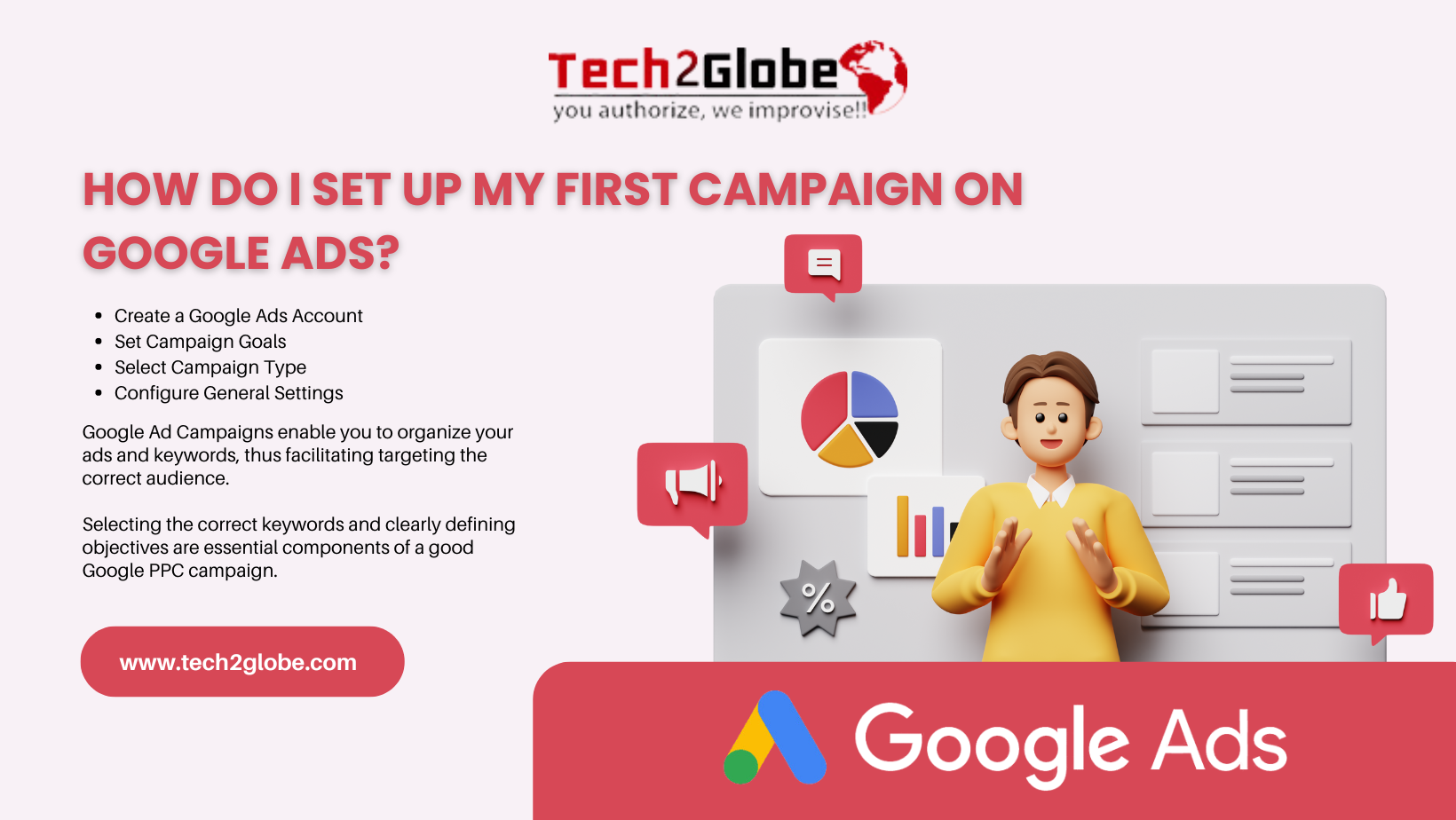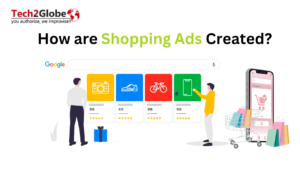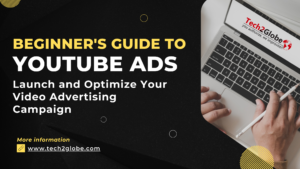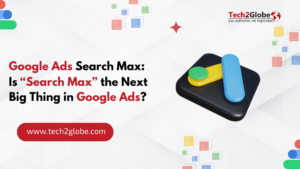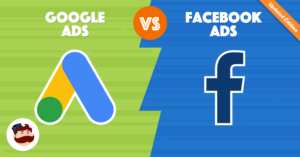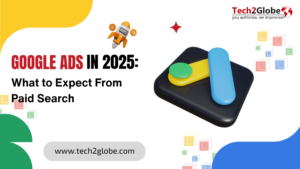Summary: Are you looking to set up your first Google ad campaign but don’t know how to? In this blog, we have included a complete Google ads tutorial. From signing in to a Google ad account and campaign goals to setting up billing, we have explained each step accordingly. Also, learn about Google ads and how it works.
Key Takeaways
- Google Ad Campaigns enable you to organize your ads and keywords, thus facilitating targeting the correct audience.
- Google PPC campaigns are economical since you only pay when someone clicks your advertisement.
- Selecting the correct keywords and clearly defining objectives are essential components of a good Google PPC campaign.
The most crucial part of digital marketing, the Google ad campaign, is essential for several individuals and businesses. Be it Small/medium-sized businesses, large enterprises, services-based businesses, NPOs, or anyone looking to promote their product/services, Google ad campaigns can help them provide highly targeted advertising.
Moreover, setting up an ad campaign on Google can be challenging for beginners. If you are a small business starting with pay-per-click advertising, you will probably have to build and manage your Google ads account independently. Continue reading, and let us guide you through easy steps to make this process easy.
What is Google Ad Campaign?
Google Ad Campaigns is a group of ads, keywords, and bids that share a budget, settings for targeting people in certain places, and other things. Campaigns are a common way to organize the different types of goods and services you offer. Additionally, you can run one or more ad campaigns on your Google Ads account.
Google Ads: How it works?
Below we have thoroughly explained your question, i.e., what is Google ads and how it works?
Originally called Google AdWords, Google Ads is an online advertising tool that allows you to promote your goods or services across Google’s web presence, like its search engine, affiliate websites, and YouTube. For example, if you search for something like “buy shoes online,” you might see ads at the top of the search results. These ads are created by businesses using Google Ads to reach people who are looking for what they offer.
So, how do Google Ads work? At first, businesses draft an advertisement and choose keywords—specific words or phrases connected to their offering. If you run a coffee shop, for example, you might select terms like “morning latte” or “fresh coffee.” Your advertisement might appear in Google’s search results when someone searches for these terms.
The bidding process comes second. This is where businesses choose their pay level upon a click on their advertisement. Google decides whether and where your advertisement will show on the page based on your bid amount, quality, and other factors.
Your advertisement will appear in search results, websites, or YouTube videos once it is live. A click-through is the process by which individuals view your advertisement and click on it, thus guiding them to your website or a designated page.
Since Google ads enables businesses to reach people looking for goods or services like theirs, it is an excellent tool for them. Businesses can get their ads in front of the proper audience by choosing appropriate keywords and creating a budget. Moreover, Google ads are inexpensive for drawing clients since you only pay when someone clicks your advertisement.
Steps to Create Google Ad Campaign
With the help of this step-by-step Google ads tutorial, you can run Google ads easily.
- Create a Google Ads Account
Making a Google Ads account comes first among things you have to do.
- Go to ads.google.com
- Click the blue Start now button in the upper right corner.
- Select the email you want to register under.
- Follow the instructions to create and confirm your new Google Account.
Once registered, you will come upon a screen asking for your primary advertising goal. Google then seeks to seize control over your account. We are thus here to provide professional advice so you won’t need Google’s assistance.
- Set Campaign Goals
You can begin configuring your Google PPC campaign using a range of goal-based choices now that you have turned over to “Expert Mode”. These choices include Sales, Leads, Website Traffic, Product and Brand Consideration, Brand Awareness and Reach, and App Promotion.
- Select Campaign Type
The choice of the kind of campaign you wish to start comes next. You have the choice between six different campaign types:
Search – Search campaigns display text ads on Google’s SERPs. Searches trigger these ads. Choose keywords related to your product or service to target these search queries.
Display – Google can place text, video, and image ads on over 2 million websites (and counting). Display campaigns can target keywords, audiences, placements, and more. These campaigns also boost brand awareness and re-engage website visitors as they browse.
Video – Google is the most popular search engine, but YouTube is second. And Google owns YouTube. YouTube video advertising campaigns can be created using Google Ads. Like Display, there are many targeting options.
App – Google Ads app campaigns are your only reasonable option for app promotion. You can advertise your app on Google Search, YouTube, the Display Network, and Google Play with App campaigns. After setting up these automated campaigns, sit back and watch the installs and upsells.
Smart – Intelligent campaigns can boost your account if appropriately used, but they should not be your first step.
Two additional options are Shopping and Discovery, but if you recently registered for your account, these campaign forms will not be accessible. Starting with a shopping or discovery campaign will require hovering over one of those choices with your mouse follow the link to “Skip and create this type of campaign later.”
- Configure General Settings
Campaign settings are divided in these sections:
General Settings – Here you will first give your campaign a name. After that, you should concentrate on Google ads configuration by deciding on the network you wish your ads to show on. Your choices consist of Search and Display. Although Display is a different kind of campaign, right now we only want to create a Search campaign. Keep the search box checked and deselect the display box to guarantee this.
Location – To begin, choose the regions where you would like your advertisements to appear. You can target a global audience or a specific geographic area down to the zip code level. By default, you have the following options: United States and Canada, All countries and territories, United States, and Enter another location. To target locations at the city, state, zip code or radius level, select the “Enter another location” option and then click on Advanced Search.
Languages – This one is easy to understand. Choose the language or languages spoken by your customers. Google will restrict your ads to be displayed to individuals who speak the languages you’ve selected. Ensure your advertisement text aligns with the chosen languages, and you’ll be ready.
Audiences – You have the choice to include audiences in your campaign. Viewers can be included in either the observation or targeting tier. This is a more complex choice and unnecessary to delve into now, particularly if you are initiating your initial Search campaign. We will keep that section unchanged for the time being and proceed forward.
- Define Budget and Bidding Strategy
When setting up your Google PPC campaign, the budget setting is fairly straightforward. Choose your campaign’s daily budget here. First, calculate your monthly campaign investment and divide it by the number of days your ads will run. If you run ads daily, divide by 30, Monday through Friday, divide by 20, etc.
In the Google ads configuration, set your campaign’s bidding strategy in Bidding. Google suggests a bidding strategy based on the result you want to focus on, with default options like Conversions, Conversion value, Clicks, and Impression share. Choosing Conversions may seem obvious, but these default options often lead to an automated bid strategy. Automated bid strategies have advantages, but most new advertisers may not like them. Instead of letting Google choose, choose your bid strategy.
- Set Up Ad Schedule
You can specify the times and days your ads will be eligible to display in your ad schedule. This might differ from one company to the next depending on factors like operating hours, products and services offered, and available funds.
- Add Ad Extensions
In the last part of the campaign settings screen, you’ll find Google ads configuration for ad extensions. It is strongly suggested that you set up all three main types of extensions listed below.
- Sitelink Extensions – Add up to 4 links to your ads with Sitelinks. These links can take customers to pages on your website that explain your business and products.
- Callout Extensions – Highlight competitive advantages, discounts, and promotions.
- Call Extensions – If your business generates leads or sales by phone, you need one. This shows your phone number in your ads and lets mobile users call you without visiting your website.
- Set Up Ad Groups and Keywords
After you have your Google Ads campaign setup, the next step is to create ad groups. Ad groups consist of collections of relevant keywords that share an ad or ads. Think about your primary offering first when deciding on keywords. You may use Google’s Keyword Planner to build your campaign.
- Create Ads
Now that you’ve set up your first ad group, it’s time to create your ad. Here’s a quick guide to get you started with your Google PPC campaign:
Final URL – Your ad will link to this page on your website. This page should promote the product or service in your ad. Does no page or landing page on your site match what you’re promoting? Use your homepage.
Google allows up to three headlines per ad – Your headline can only be 30 characters, so be creative and concise. Also, your headlines should at least mention your product or service and include a call to action.
Display Path – Your ad’s URL includes the display path. This path does not need to match the final URL. Use this field to show customers what page to see after clicking your ad. We recommend using your keywords, such as product or service, here.
Up to two 90-character descriptions are allowed. You can elaborate on your product and business here.
- Set Up Billing
Setting up your billing information is the final step in creating your new account and initial campaign. There isn’t much complexity to this procedure. Google lets you pay with various methods, including bank accounts, credit/debit cards, and more.
Conclusion
To build your campaign to its full potential, you can follow this Google ads tutorial. Still, if you have any questions or encounter challenges while following the steps above, we are here to assist you in making your Google Ads campaign successful. You may also reach out to us if you’re looking for Amazon PPC services or need additional support with your campaigns.
Frequently Asked Questions: FAQs
Q.1. Is Google Ads campaign free?
A.1. No, running a Google Ads campaign is not free. However, you can use it for free; you only pay when someone clicks on your ad. One can also make several decisions from here. The campaign will determine whether you should create a monthly PPC budget or an average daily one.
Q.2. Is Google Ads campaign worth it?
A.2. Google Ads are worth it since they offer businesses of all kinds a reasonably cheap approach to reach an almost limitless, targeted audience. You can start, stop, pause, or even change your bids anytime—they are pretty flexible.
Q.3. Can you run Google Ads on your own?
A.3. Google Ads are worth it since they provide companies of all kinds a reasonably low cost method to reach an almost infinite, targeted audience. Anytime you start, stop, pause, or even change your bids—they are rather flexible.
Q.4. How to run a Google ad campaign?
A.4. Simplified steps for you to start a Google ad campaign:
- Choose your campaign objective and a new campaign to start your goals.
- Choose your location and language, switch to expert mode, select your campaign type, and set your ad calendar.
- Create your ad using up to 15 headlines per one and optional ad attributes like callouts and site links to make it unique.
- Testing new variants will help even your best-performing ads to get better.
- You can maximize your landing page and then start your campaign live.

Sarabjeet Singh is the Vice President of Operations at Tech2Globe and brings over 15 years of experience in various industries, including IoT, education, retail, government, FMCG, hospitality, and e-commerce. His leadership focuses on operational excellence and exceeding customer expectations, implementing contemporary solutions. Sarabjeet’s expertise spans e-commerce consulting, software development, data management, BPO/KPO support services, digital marketing, graphics, and startup consulting. He fosters a collaborative work environment, ensuring Tech2Globe delivers high-quality solutions.