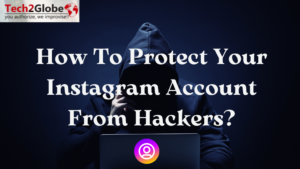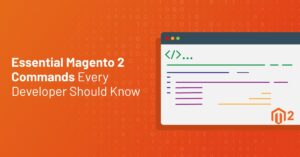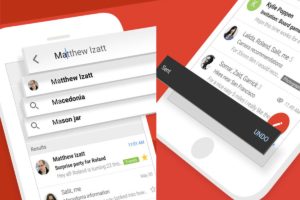Summary: Are you seeing the “HTTP Error 503: The service is unavailable” on your screen? No worries, because this problem isn’t uncommon, and you can fix it easily. In this blog, we’ll explain everything about HTTP Error 503, from its causes to simple steps you can follow to resolve it.
Key Takeaways
- Error 503 is a part of the 5xx error codes developed by the Internet Engineering Task Force (IETF).
- To fix the issue, first try to restart the server or clear the cache if using it on iPhone or Android.
- The common reasons for the server down can be overload on the website or server maintenance.
- If you can’t handle the 503 error or the problem is taking too long to resolve, it’s best to seek professional help, as the issue can be more complex.
- The error is not a permanent problem and can be fixed, but it may require you to be patient.
While online browsing, we can encounter different error codes that stop us from viewing websites. Similarly, one of them is HTTP error 503, which is caused by a performance issue. Other common causes can be maintenance or overloaded.
Whether you run a big eCommerce site or a little blog, downtime brought on by this mistake may compromise your SEO results as well as user experience. More importantly, though, how do you address a 503 error exactly? Let’s understand!
What is the 503 error?
HTTP Error 503 is a common error code. To define, it means the server you are trying to access is not available at the moment. 503 Service Unavailable Error can occur due to reasons like server overload, scheduled maintenance, faulty plugins, or DDoS attacks. You can fix it yourself through server restarts or by waiting for a resolution; otherwise, you can seek professional help.
503 Error Variations
There are different ways that the 503 http error can show up, but it always comes with the 503 code. Depending on how your website is set up and your computer, you may see these differences:
- 503 Service Unavailable
- 503 Service Temporarily Unavailable
- Error 503 Service Unavailable
- HTTP Error 503
- HTTP Server Error 503
- The server is temporarily unable to service your request due to maintenance downtime or capacity problems. Please try again later.
What is the Reason for Error 503?
The HTTP 503 Service–An “unavailable” error message shows up when a server can’t handle a request for several reasons, such as:
- Maintenance
- Overload
- DDoS attack
- Firewall configuration
- Plugins or theme files
Here are some things you can try:
- A bad plugin, theme, or CDN might create problems. Therefore, deactivate them to test whether it works. You can reactivate each individually to find the perpetrator.
- Your browser and server communicate in real-time via the WordPress Heartbeat API. Too much activity slows sites. Limit or deactivate its frequency via an API plugin.
- Your site may need extra power for traffic or massive procedures. Upgrade your server’s RAM or CPU with your hosting provider.
- Review your error logs to determine the issue. You may also activate WP_DEBUG in WordPress to see faults on your site and find the problem faster.
- Firewalls that restrict genuine traffic might generate issues. Check and reset the firewall settings to ensure they’re not too restrictive or misconfigured.
- Check your website’s code for problems or recent updates that caused issues. Check file alterations, especially after site updates or feature installations.
How to Fix 503 Service Unavailable Error in 7 Steps?
The steps you can follow to fix the error 503:
1. Check Your Server Logs.
2. Reset Your Server
3. Check for server overload.
4. Turn off temporarily disabled plugins
5. Check DDoS Attacks
6. Fix DNS problems.
7. Wait and Observe.
1. Check Your Server Logs.
Reviewing your server logs comes first in identifying the mistake. These logs offer comprehensive details on the operations of your site and enable the precise identification of the problem. Search the logs for trends or abnormalities that might point to an issue, including a spike in traffic or a plugin failing.
2. Reset Your Server
Many transient problems, including HTTP 503 issues, may be fixed with a basic server restart. Try restarting the web server if your website is housed on a shared or dedicated server to refresh all currently functioning systems.
Here’s how to accomplish it:
- For Linux servers, you can use commands like sudo systemctl restart apache2 or sudo systemctl restart nginx.
- For Windows servers, you can restart it through the IIS Manager.
Restarts can assist in the release of any resources connected to malfunctioning systems, thereby enabling your server to be once more available.
3. Check for server overload.
Should server overload become a problem, you will have to act to lighten the burden. Here are some activities you might engage in:
- If you share hosting, consider switching to a VPS or dedicated server where resources are more reliable.
- Make use of a Content Distribution Network (CDN). By helping to disperse the traffic burden among several servers more fairly, a CDN such as Cloudflare lessens the demand on your main server and thereby strains it less.
4. Turn off temporarily disabled plugins
Occasionally, they cause conflicts, resulting in a 503 fault. Deactivate all of your plugins and observe whether the site comes back online to determine whether a broken plugin is a source.
Here is the process:
- Go to the Plugins part of your administrative dashboard and turn off every plugin if you can access it.
- Use FTP software like FileZilla to access your site files if you are shut out of the dashboard.
- Go to wp-content/plugins and rename the plugins folder to something different, such as plugins_backup.
This will instantly turn off every plugin on your website. Furthermore, re-enable the plugins one by one once your site is back up to find the troublesome one.
5. Check DDoS Attacks
If you suspect a DDoS assault, you must get in touch with your hosting provider right once. Filtering harmful traffic or running firewalls meant to guard against these types of assaults can help lessen the attack.
Using solutions like a Web Application Firewall (WAF) will also assist in guarding your site from DDoS attacks and other security concerns. Strong defense against such assaults comes from services like Sucri or Cloudflare.
6. Fix DNS problems.
By rendering your server unavailable, improper DNS settings might result in an HTTP 503 error. Verify that your domain is referring to the correct server, and double-check that your DNS records are set up.
Check your DNS setup to be sure it is accurate with DNSChecker. Give the DNS time and check back later if it is spreading slowly.
7. Wait and Observe.
Sometimes, all you can do when the server is just swamped with traffic is wait. Throughout this period, keep checking your server logs and resources. You could also arrange Pingdom and other monitoring systems to get real-time warnings if your site fails.
How to Fix the 503 Error in WordPress?
- Reach Out to Your Hosting Provider
- Disable Plugins Temporarily
- Optimize Resource Usage
- Change Your Website Theme
- Activate Debug Mode
- Review Server Logs
- Restore a Backup
Reach Out to Your Hosting Provider
Directly contacting technical support teams will enable you to solve even the most complicated reasons of ongoing 503 http errors.
Disable Plugins Temporarily
Plugins that are out of date, badly written, or use too many resources can accidentally cause websites to fail with 503 service unavailable messages.
Instead of trying to figure out which add-on might be the problem, website owners should turn off all of them at once and wait to see if their site works again.
Optimize Resource Usage
When they’re not being used, some apps waste computer resources. This slow overloading can finally go too far and lead to 503 errors. Before you remove useful WordPress plugins and lose all of their features, try adding a plugin that controls resources.
Change Your Website Theme
WordPress themes can cause bugs or errors leading to 503 warnings. Switch to a lightweight default theme; if the error persists, investigate customizations or wait for fixes.
Activate Debug Mode
When manual troubleshooting fails, enable debug mode in WordPress by adding define(‘WP_DEBUG’, true); to your wp-config.php file. Next, connect to your site using an FTP client and search for wp_debug_logs in the file directory to find the error logs. Review these logs for detailed error messages related to plugins or themes that may be causing issues.
Review Server Logs
Hosting providers record detailed server activity logs that track every process and action occurring behind the scenes. These granular records are basically breadcrumb trails, which can reveal sequential issues that eventually snowball into service disruptions. Gaining insight from server logs requires expertise.
Restore a Backup
Restoring your website from a full backup gives you a fresh start. The system automatically backs up your software settings and data daily or weekly. This allows you to return to a fully functional version of your website before the issue occurs.
Fixing HTTP error 503 on iPhone and Android
The method to fix HTTP Error 503 is generally the same for both iPhone and Android devices. However, the only difference might be the exact menu locations for clearing caches or updating software.
Be it an Android or iPhone, firstly, you may try restarting the device or clearing the cache (temporary storage of web data) and cookies (small files that store your browsing information); if that doesn’t work, check if the website is down by trying to access it on another device. If you’re on Wi-Fi, switch to mobile data or vice versa.
Lastly, ensure your phone’s software and apps are updated to avoid compatibility issues.
Conclusion
Though they are annoying, HTTP 503 problems are usually transient and treatable with the correct strategy. Following the advice in this guide will help you to find the main reason and quickly fix the problem.
If the issue persists, reach out to us. Our web development services can help you fix HTTP Error 503 by optimizing server configurations, improving website performance, and more.
Frequently Asked Questions: FAQs
Q.1. What is 503 Error?
A.1. It is a server-side error code. It indicates that the website or service you are trying to access is not available. This usually happens when a server is temporarily unavailable or overloaded.
Q.2. How long does a 503 error last?
Q.2. Most of the time, the 503 service offline error goes away when the traffic slows down. If the mistake keeps happening, though, for a long time, it could mean that your server has a more serious problem.
Q.3. What are the troubleshooting steps for 503 errors?
A.3. Troubleshooting a 503 error usually starts with refreshing your server and then restarting your web browser. If your website operates on different servers, kindly restart each one to have them operational again.
Q.4. Is the 503 error permanent?
A.4. No, it is not permanent and usually temporary. In most cases, a 503 error will resolve itself once the server is able to handle requests again. Also, remember not to save responses, as clients might see outdated error pages even after you’ve fixed the issue.
Q.5. What is Error 503 backend fetch failed?
A.5. This means Varnish is ready to serve your backend, but it has not yet been properly set up to accept new requests. This problem often happens when Varnish gets a request while your server is still releasing or restarting.