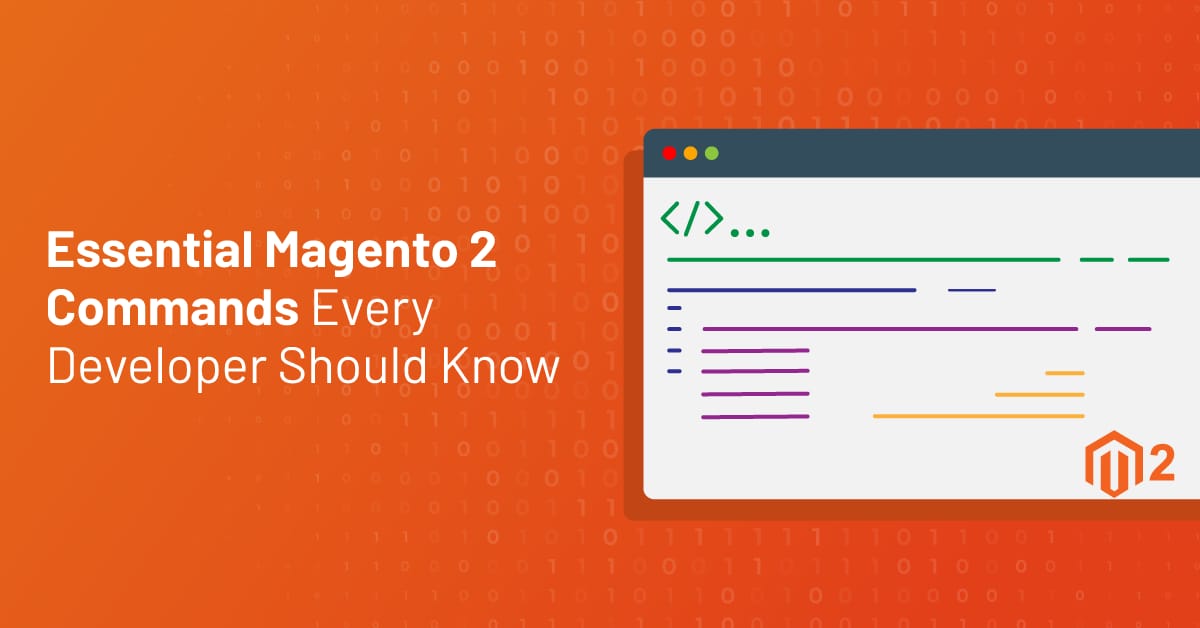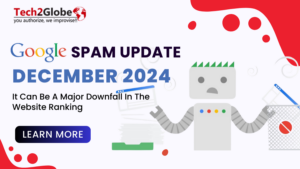Magento 2 is a powerful e-commerce platform, but managing and optimizing it requires the right tools. That’s where Magento 2 CLI (Command-Line Interface) commands come in. These commands allow developers to perform essential tasks quickly without relying on the admin panel.
By mastering these commands, Magento developers can save time, reduce errors, and streamline their workflows, making Magento 2 projects more efficient and reliable. In this blog, we’ll explore the most useful Magento 2 commands every developer should know, how they work, and why they’re essential for maintaining and managing a Magento 2 store.
Why Magento 2 CLI Commands Matter?
Magento 2 CLI (Command-Line Interface) commands are essential for developers because they:
- Save Time
Perform tasks quickly without navigating the admin panel.
- Automate Processes
Simplify repetitive tasks like clearing caches, reindexing, or deploying static content.
- Reduce Errors
Provide a reliable way to execute critical actions with precision.
- Improve Efficiency
Manage configurations, enable/disable modules, and update systems easily.
- Simplify Troubleshooting
Offer direct control over the system to resolve issues faster.
- Handle Large Projects
Streamline workflows and make managing complex projects easier.
Overall, CLI commands make development faster, smoother, and more reliable for Magento 2 projects.
Key Magento 2 Commands to Know
Although there are various commands that you can use for Magento 2, the key ones include the following:
- Setup and Configuration Commands
These are essential Magento 2 commands that ensure your store functions smoothly after updates or changes:
- php bin/magento setup:upgrade
This command updates the database schema and data after installing new modules or upgrading existing ones. It’s crucial to sync the database so everything works as expected. - php bin/magento setup:di:compile
This command compiles the dependency injection system, a key part of Magento 2’s architecture. It generates the necessary code to optimize performance and speed up your store by reducing runtime processing. - php bin/magento setup:static-content:deploy
This command deploys static files, such as CSS, JavaScript, and images, in production mode. It ensures the front end displays correctly and loads faster for users.
Together, these commands are vital in maintaining performance, stability, and a smooth user experience in a Magento 2 store, especially in production environments.
- Cache Management Commands
Managing cache is essential for improving performance and ensuring changes reflect properly in your Magento 2 store. Here are some Magento 2 useful commands for cache management:
- php bin/magento cache:clean
This command clears specific cache types, such as configuration, layout, or blocks. It’s ideal when you want to refresh only parts of the cache without affecting everything. - php bin/magento cache:flush
This command flushes all caches, including those managed by Magento and external caching tools like Redis or Varnish. Use this when you want a complete cache reset for immediate changes. - php bin/magento cache:status
This command checks the status of all cache types (enabled or disabled). It helps ensure the right cache layers are active for optimal performance.
These cache management commands are essential for keeping your store fast, responsive, and updated, especially during development or after changes.
- Module and Theme Management Commands
Managing modules and themes is crucial for customizing and optimizing your Magento 2 store. Here are some important Magento 2 commands to help you control them:
- php bin/magento module:status
This command lists all installed modules and indicates whether they are enabled or disabled. It’s a quick way to check the current status of your store’s functionality and identify inactive modules. - php bin/magento module:enable Module_Name
Use this command to enable specific modules by providing the module name. It’s especially helpful when you’ve installed a new feature or extension and want to activate it without extra steps. - php bin/magento module:disable Module_Name
This command disables specific modules you no longer need. It helps streamline your store, improve performance, and reduce unnecessary overhead by turning off unused features. - php bin/magento theme:uninstall Theme_Name
This command removes unwanted themes from your Magento 2 system. It ensures cleaner theme management, reduces clutter, and frees up storage and resources.
These Magento 2 commands allow you to efficiently manage modules and themes, keeping your store optimized, organized, and tailored to your requirements.
- Index Management Commands
Indexing in Magento 2 ensures that data, like product prices, categories, and search results, is processed and displayed quickly. These Magento 2 commands help manage and optimize your store’s indexers:
- php bin/magento indexer:status
This command displays the current status of all indexers (Ready, Processing, or Reindex Required). It’s a quick way to check if any indexers need attention or updates to maintain store performance. - php bin/magento indexer:reindex
Use this command to reindex all or specific indexers. Reindexing updates data in the index tables, ensuring your store shows the most accurate and up-to-date information, like product prices or inventory. - php bin/magento indexer:reset
This command resets the status of indexers that might be stuck or showing errors. It prepares them for a fresh reindexing process, helping resolve indexing issues effectively.
These Magento 2 commands are crucial for maintaining a fast and responsive store, ensuring data is always current, and resolving indexing-related errors efficiently.
- Maintenance Mode Commands
Maintenance mode in Magento 2 is essential for safely performing updates, installations, or fixes without disrupting the customer experience. These Magento 2 commands help you manage maintenance mode effectively:
- php bin/magento maintenance:enable
This command enables maintenance mode, temporarily restricting access to your store for visitors. It’s useful when performing updates or making changes to ensure no interruptions or errors occur. - php bin/magento maintenance:disable
Use this command to disable maintenance mode and bring your store back online for customers once updates or changes are complete. - php bin/magento maintenance:status
This command checks whether maintenance mode is currently enabled or disabled. It helps you confirm the store’s status before or after performing tasks.
These Magento 2 commands are essential for maintaining store stability during updates, providing a smooth experience for both developers and customers.
- Admin and User Management Commands
Managing admin users efficiently is crucial for keeping your Magento 2 store secure and organized. These commands are part of the Magento 2 commands list and help streamline user management tasks:
- php bin/magento admin:user:create
This command creates a new admin user account with a username, password, and email. It’s helpful when adding new team members or regaining access to the admin panel. - php bin/magento admin:user:delete
Use this command to delete an admin user account that is no longer needed. It helps maintain security by removing unnecessary or outdated accounts. - php bin/magento admin:user:unlock
This command unlocks a locked admin account, which can happen after multiple failed login attempts. It ensures quick recovery without delays.
These Magento 2 commands simplify admin management, ensuring a secure and well-maintained backend for smooth store operations.
- Database Management Commands
Database management is critical to maintaining a Magento 2 store, especially when applying updates or changes. These commands ensure that your database stays in sync with the application. Here are two important commands from the Magento 2 commands list:
- php bin/magento setup:db-schema:upgrade
This command applies schema changes to the database, such as creating new tables, adding columns, or modifying data types. It is essential after installing or upgrading modules that require structural changes to the database. - php bin/magento setup:db-data:upgrade
Use this command to apply data changes to the database. It updates or inserts specific data required by modules, ensuring they function correctly.
These Magento 2 commands are essential for keeping your database updated, preventing errors, and ensuring your store runs smoothly after changes or upgrades.
- Useful Debugging Commands
Debugging in Magento 2 is essential for testing, troubleshooting, and ensuring smooth operations. These commands help developers identify and resolve issues efficiently. Here are some of them:
- php bin/magento setup:performance:generate-fixtures
This command generates sample data for testing purposes. It’s particularly useful when simulating real-world scenarios during development or performance testing. - php bin/magento setup:config:set
Use this command to update or set specific configuration settings directly through the CLI. It helps developers quickly modify settings without accessing the admin panel. - php bin/magento info:dependencies:show-modules
This command displays module dependencies, making it easier to understand relationships between installed modules and troubleshoot compatibility issues.
These Magento 2 commands are vital for simplifying the debugging process. They allow developers to test, configure, and resolve issues more effectively.
- Common Troubleshooting Commands
Troubleshooting is critical to maintaining a Magento 2 store, helping developers quickly identify and fix issues. Here are a few essential commands for resolving common problems:
- php bin/magento setup:static-content:deploy
This command resolves issues with missing static files (like CSS and JavaScript) in production mode. It regenerates the static content to ensure the front end loads correctly. - php bin/magento setup:upgrade
You can use this command to fix module conflicts or missing database updates after installing or upgrading extensions. It updates the schema and applies changes to ensure compatibility. - php bin/magento cache:flush
This command clears all caches, including external caching systems, resolving issues caused by outdated cache data that prevent changes from appearing. - chmod Commands (e.g., chmod -R 777 var/ pub/ generated/)
Permission errors are common in Magento 2. Running this command on directories like var/, pub/, and generated/ ensures proper write permissions for required files.
These Magento 2 commands are essential for fixing common issues quickly, ensuring the store remains stable, functional, and error-free.
Tips for Using Magento 2 Commands Effectively
Magento 2 commands are powerful tools that simplify development, troubleshooting, and store management. When used properly, they can save time, streamline workflows, and ensure your store runs smoothly. Here are some practical tips to make the most of these commands.
- Run Commands in the Right Mode
To avoid unnecessary processing and errors, use developer mode for testing and production mode for live environments.
- Clear Cache Regularly
After running commands like setup: upgrade or setup:static-content: deploy, always clear or flush the cache to reflect changes.
- Use Specific Flags
Many commands support flags (e.g., –dry-run) to test actions before executing them fully. This helps avoid mistakes.
- Check Permissions
Ensure correct file and folder permissions to prevent command failures.
- Automate Routine Commands
Use scripts to automate repetitive tasks like reindexing or static content deployment.
Using Magento 2 commands effectively saves time and unlocks advanced Magento 2 features. They enable faster performance, streamlined workflows, and more efficient development.
Final Words
Magento 2 commands are a must-know for developers to manage, optimize, and troubleshoot stores efficiently. Whether it’s managing caches, reindexing data, or handling updates, these commands save time, simplify tasks, and help keep everything running smoothly.
By using these commands regularly, you’ll improve performance, fix issues faster, and make your development process much easier. Keep this guide handy and get the most out of your Magento 2 store!